Businesses seeking new ways to connect with their audience cannot neglect LinkedIn. Currently, LinkedIn houses more than 1 billion members from over 200 countries and regions. There cannot be a better platform than this bustling hub for increasing brand visibility and connecting with potential customers.
According to a recent study by HubSpot, LinkedIn also produces a remarkable 277% higher rate of conversions and leads than X and Facebook. Therefore, LinkedIn posts matter.
Nowadays, companies look to post multiple types of content on the platform as quickly as possible, falling into a common LinkedIn myth: quantity over quality. The problem, however, arises when you are in a competitive space vying for the attention of all your prospects and consumers. Ideal timing matters, as does the kind of content you put up. When you're a personal brand or a small enterprise, posting the right content at the right time may seem like a daunting task.
That's where LinkedIn post scheduling can help you triumph. Through this article, we'll delve deep into the various means to schedule your LinkedIn posts and how to do it successfully. Let's begin!
Can You Schedule LinkedIn Posts in Advance?
Yes, LinkedIn allows you to schedule posts in advance. You can use the native LinkedIn post-scheduling tool or rely on third-party tools to automate the process. Irrespective of the methodology you go with, your LinkedIn posts must keep your target audience in mind.
Understanding when to post and what sort of posts your audience prefers is the key to successful post-scheduling.
How To Schedule LinkedIn Posts Natively on LinkedIn
Let us first tackle how you can schedule posts using LinkedIn's native tools.
How To Schedule LinkedIn Posts Nnatively on LinkedIn on Desktop
- Step 1: Sign in to your account and access your page through the content admin view.
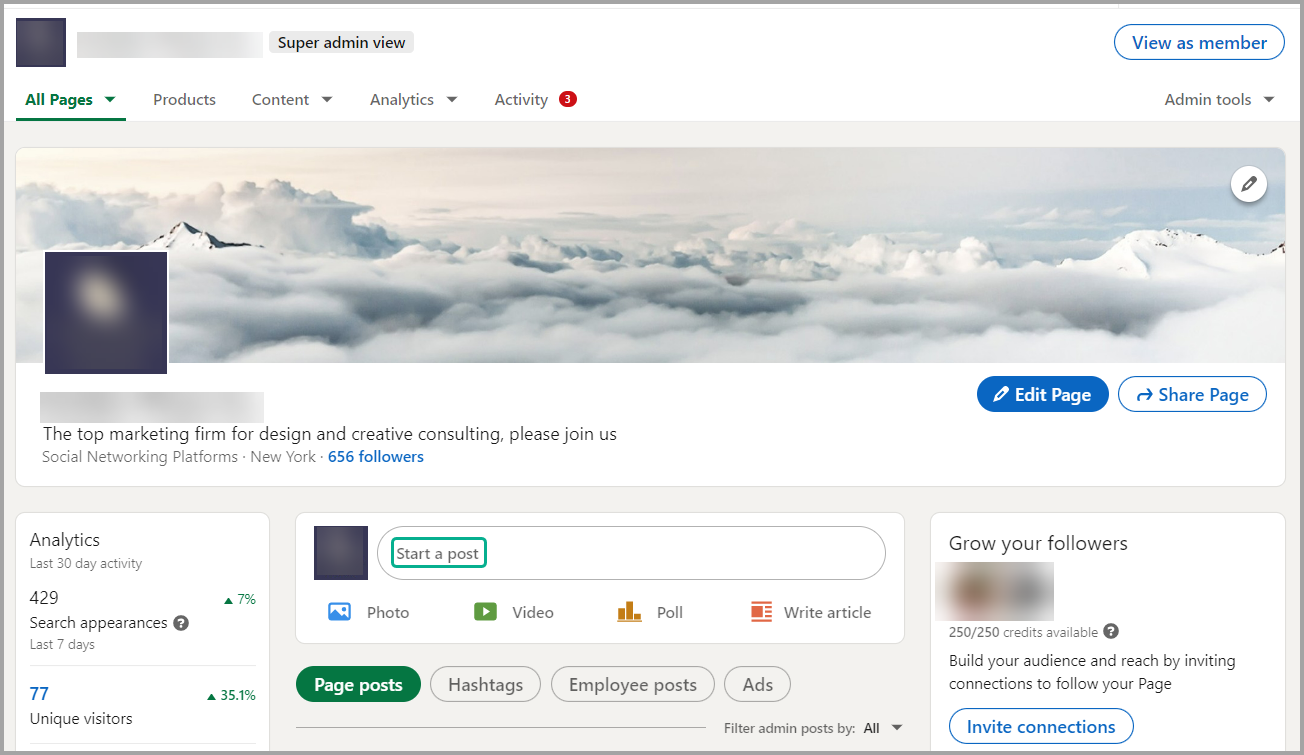
- Step 2: Click "Start a post." Here, you can begin formulating an engaging post for your brand.
- Step 3: Once you are done with that, click the (scheduling) icon located next to the "Post" button. The "Schedule post" dialog box will pop up.

- Step 4: Choose a date and time from the dropdown menus. The time displayed will be based on your current location. After making your selection, click "Next" to save and return to the preview.
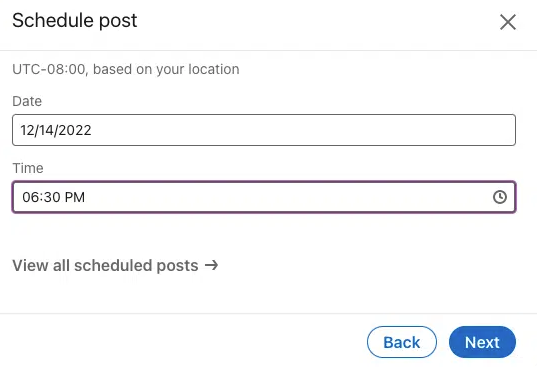
- Step 5: Click the "Schedule" button in the lower-right corner. And that's it. You have successfully scheduled a post.
How To Schedule LinkedIn Posts on a Mobile Device
- Step 1: We start the same way by opening the page in the content admin view.
- Step 2: Tap "Start a post."
- Step 3: Tap the (scheduling) button in the upper-right corner. The "Schedule post" dialog opens.
- Step 4: Choose a date and time from the dropdown menus. The time displayed will be based on your current location. After making your selection, tap "Next" to save and return to the preview.
- Step 5: You can finish creating and editing your post until you are satisfied.
- Step 6: Tap the "Schedule" button in the upper-right corner.
How To Schedule Posts on LinkedIn Company Page
Scheduling posts on LinkedIn has become relatively straightforward after LinkedIn rolled out a native post scheduler in November 2022. However, using LinkedIn's built-in post scheduler comes at the cost of customizability and features. That brings us to our second option: pre-planning and scheduling posts on LinkedIn with the help of a third-party tool. But first, let us learn how to utilize LinkedIn's native tool to schedule posts.
Step 1: Sign in and Start Creating Your Post
- The first and obvious step is to log in to your company's LinkedIn account. Once you're greeted with the homepage, navigate to the "Start a post" button at the top of your homepage.
- Create the post as per your liking; you may add any links, pictures, use engaging hashtags, or even videos to your body text.
[If you've attached images to your post, don't forget that you can edit them, add alt text, and also tag users with the provided editor. In the case of videos, you may upload a different thumbnail and subtitles with an SRT file.
Step 2: Schedule Your Post
- Once you are done creating your post, head over to the little clock icon on the bottom right corner of the post creation window, right next to where the "Post" button is.
- When you click on it, a new dialog will appear with dropdown menus in which you will be able to choose the exact time and date at which your post is published on the company page.
- When done, click "Next."
- You'll have the option to review your post before the scheduling is finalized.
- At last, click on the "Schedule" button. Your post has been scheduled.
Step 3 (Optional): View and Edit Your Scheduled Posts on LinkedIn
- This part is a bit tricky. To see the posts you have scheduled, go to the "Post creator" again and click on the clock icon.
- Below the familiar dropdown menus for selecting the date and time for the post to be published, you'll find a greyed-out "View all scheduled posts" button. Hit that.
- You will have a list of all your scheduled posts on the dialog that appears. You can delete a scheduled post by clicking on the trash can icon and change the date and time by clicking on the clock icon in the upper right corner.
Limitations of LinkedIn's Native Scheduler
While it might seem like a nifty little tool at first glance, you should be aware of a few bumps in the road and the odd quirks. These little roadblocks can throw a wrench in your scheduling strategy if you're not prepared.
1. Lack of Options
First off, let's talk about options or the lack thereof. LinkedIn's scheduler doesn't offer as much flexibility as we'd like. You're limited to scheduling only three months ahead. Forget about bulk scheduling — each post has to be set up individually, which can eat into your time.
2. Restrictions in Tagging Users
What about tagging? Unfortunately, if you're using LinkedIn's scheduler, you're out of luck when tagging people or pages in your posts. That means missing out on valuable engagement and reach.
3. No Support for Multiple Account Management
Are you managing multiple accounts? Not so much! With LinkedIn's scheduler, you can only handle one account at a time. Juggling multiple profiles often becomes quite a headache for social media managers.
4. Negligible Posting Options and Inability to Edit Posts After Scheduling
Then, there's the lack of flexibility with posting options. You'll have to handle articles, newsletters, events, etc. manually. And last but not least, forget about making any edits once a post is scheduled. If you need to fix something, it's back to square one — delete and repost.
So, while LinkedIn's scheduler might seem like a handy tool on the surface, it has its fair share of limitations. This is something to keep in mind as you plan out your company posts.
How To Schedule LinkedIn Posts With Third-Party Tools
Your best bet is to resort to third-party tools if you want to circumvent the restrictions of LinkedIn's native post-scheduling function; they add tons of additional functionality for power users and social media managers.
Interestingly, most third-party tools for scheduling posts on LinkedIn do not impose a hard limit of three months regarding how far in advance you want to plan your posts. The steps of scheduling a LinkedIn post on a third-party platform will be different depending on the tool you are using.
Why Should You Schedule LinkedIn Posts in Advance?
Scheduling your LinkedIn posts in advance is a trump card for optimizing your LinkedIn strategy and planning your content smoothly. The reasons for doing so are as follows:
1. Saves a Lot of Time
Manually publishing posts on LinkedIn feels like a never-ending chore. But with post-scheduling, you're reclaiming valuable hours that you can now devote to brainstorming fresh content ideas and engaging with your audience in meaningful ways. It's like having a secretary handling the grunt work while you focus on the bigger picture.
2. Increases Global Reach
LinkedIn is home to a diverse community scattered across all corners of the globe. But keeping track of all those different time zones can be a real headache. That's where scheduling comes to the rescue.
You can make sure your company's content hits the feeds of your targeted audience when they're most likely to see it by planning and scheduling your posts.
3. Keeps You Consistent
Consistency breeds success, especially on LinkedIn. By scheduling your posts in advance, you build a reliable presence your followers can count on. Plus, it takes the pressure off — no more scrambling to come up with something to post every day. Instead, you can take a step back and strategize for the long term.
4. Improves Engagement
Scheduling posts allows you to take the guesswork out of timing and ensure your content is published when your audience is most active and engaged. And when you get more people to see your posts, you'll naturally see a boost in likes, comments, and shares — a domino effect of engagement.
5. Optimizes Post-Publishing Time
LinkedIn has certain peak hours when your audiences are most active and responsive to your posts. According to several studies, typically, the optimal timeframe for posting on LinkedIn to achieve high engagement is during weekdays between 9 a.m. and 5 p.m.
Here's a more detailed representation with peak hours based on each day of the week:
- Monday - 4 p.m.
- Tuesday - 4 p.m.
- Wednesday - 2 p.m.
- Thursday - 4 p.m.
- Friday - 1 p.m.
- Saturday - 10 p.m.
- Sunday - 7 a.m.
Automating your post-scheduling helps you hit these time windows without manual intervention.
6. Keeps You Organized
Handling multiple LinkedIn accounts can be chaotic and stressful, and losing track of things is easy. But scheduling your posts brings a sense of order. You can see at a glance what's scheduled to go out, making it easy to stay on top of your content calendar and ensuring that nothing slips through the cracks.
You must set aside dedicated time to devise and schedule your content to maintain a fresh and engaging feed. This way, you are positioning yourself for long-term success on LinkedIn.
Tips for Scheduling LinkedIn Posts
Scheduling boosts your engagement and, in turn, your revenue. But there are specific ways in which you can take your post-scheduling to the next level. Some nifty tips to help you along the way are as follows:
Timing is Everything
You can drastically increase your visibility by posting at peak hours when there is maximum potential for your audience to engage. As stated above, substantial research exists on the best times for scheduling your posts. That being said, the data can often be quite contradictory depending on the sample size.
At the end of the day, these metrics only give you a vague idea. It is up to you to conduct thorough research regarding the active hours of your specific target audience. For example, healthcare professionals won't have the same peak hours as office workers. It is a subjective metric that is unique to every industry.
Knowledge of When To Stop
Sometimes, your data can get too old, or a post can become inappropriate due to socio-political developments. Whatever the reason, the bottom line is that such posts can often do more harm than good.
Thus, it is essential to understand when to take a post out of its scheduling cycle. You can stop posting specific posts and have the option to stop posting altogether, depending on the situation.
Promotion is Key
It would help if you decoded the optimal timing to promote your scheduled LinkedIn posts. You need to ensure that they reach the intended audience effectively. It entails understanding audience demographics and tailoring your marketing strategy based on data-driven insights.
Constant Monitoring and Refinement
Automating post-scheduling can take away the lion's share of workflow stress. But now you have an additional task to perform that is equally critical. You must monitor your overall performance. Some KPIs you can use in this regard are as follows:
- Reach
- Impressions
- Engagement rate
- Click-through rate
- Lead conversion rate
Use these to refine your marketing and brand strategy and optimize your next post accordingly.
Level up Your LinkedIn Game With Highperformr!
LinkedIn is a platform that's waiting for you to make use of its multifaceted networking and marketing. Scheduling posts is just the beginning, and the native tools won't provide you with all the functionality you might need.
This is where third-party apps like Highperformr come in. Highperformr offers more than just LinkedIn support; it allows seamless integration of other social media platforms like X (Twitter) into a unified dashboard.
Highperformr sets itself apart with advanced analytics and publishing features tailored to each social media platform. It goes beyond basic metrics, providing functionalities such as "Growth Funnel Analysis" and "Content Topic Analysis" for effortlessly crafting impactful posts.
Even better is the automation of repetitive tasks; post-scheduling is a big part of this.
Highperformr's AI coach also assists you with creating compelling narratives. Auto-posting enhances engagement and frees up valuable time, allowing your creativity to flourish.
So, what are you waiting for? Sign up to Highperformr for free and unlock consistent and long-term business growth through social media.






.avif)


