If you're an avid Twitter user, you've probably encountered hilarious and entertaining GIFs on your timeline. GIFs are increasingly popular to express oneself without using words. Like stickers, many people also enjoy using GIFs in their conversations. If you use social media to promote your products and services, consider this Twitter finding - Tweets with a GIF gained 55% more engagement than those without.
GIFs are a great way to add some sense of humor to your tweets and resonate with an audience instead of being serious and professional all the time. While Twitter provides a GIF library, there could be some specific ones you’d want to save and use in the future.
You may have also wondered how to save these funny GIFs to your device so you can use them in your own content. Twitter does not have a direct option to download and save GIFs, but there are several ways to save GIFs from Twitter on your desktop or mobile device. This article, tells you how:
What is a GIF?
If you've spent time on the internet, you've probably encountered GIFs. GIFs are short, looping videos often used to convey emotion or humor. They're a popular form of visual communication on social media platforms like Twitter, Facebook, and Instagram.
The word "GIF" stands for "Graphics Interchange Format". GIFs quickly became popular due to their small file size and ability to display simple animations. Today, they can be used to express emotions, convey information, or provide entertainment without using any text. They're also commonly used in memes and are one of the most engaging content types on social media.
Overall, GIFs are a fun and engaging way to communicate online. Whether you're sharing a funny meme or expressing your emotions, GIFs are a great way to add visual flair to your online conversations.
What Is the Shortcut to Save A GIF from Twitter?
If you're looking for a quick and easy way to save a GIF from Twitter, you must rely on an external tool. While there are special GIF downloaders, even a video downloader tool can help to save a GIF from Twitter. The platform converts GIFs into looped videos so you can even use a video downloader.
The Twitter GIF downloader is one of the free tools offered by Highperformr, a social media management software, to make saving videos easier. You need to enter the link of a tweet with a GIF and preview it. Once you select download, the GIF will be saved on your device.
Thing to note: GIFs are often 1-2 seconds long, and the quality appears pixelated, in every device because they are made with moving images. With this tool, the GIF will be saved in MP4 format.
Another option is to use a third-party app like GIFwrapped. Here's how:
- Download the GIFwrapped app from the App Store.
- Go to the Twitter GIF you want to save.
- Tap the Share icon on the Tweet and Copy Link to Tweet.
- Open GIFwrapped and paste it in the search bar.
- Tap "GET" next to "Gifwrapped."
- Tap "Download GIF" to save the GIF to your device.
Using a shortcut or a third-party app can save you time and hassle when saving a GIF from Twitter.
Saving GIFs on Different Devices
If you're wondering how to save a GIF from Twitter on different devices, here's how:
How to save a GIF from Twitter on iPhone?
1. First, install a third-party Twitter GIF downloader app from the Apple Store.
2. Go to Twitter and copy the link to the tweet in which the GIF appears.

3. Go to the installed app and paste the tweet link in the search box.
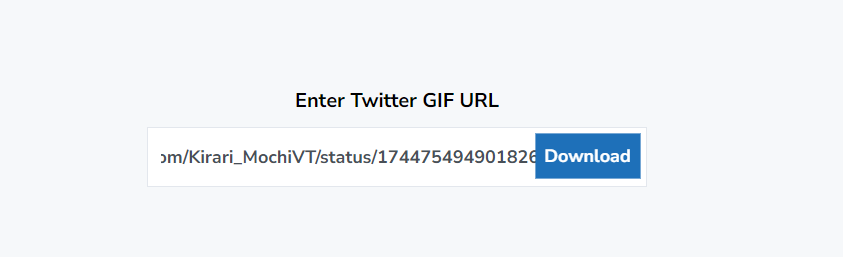
4. Once you click on download, the GIF will be saved in your downloads.
How to save a GIF from Twitter on Android?
The process to save a GIF on Android is pretty much similar to that on an iPhone. You only need to check which third-party app is compatible with your phone’s system.
- Open the Twitter app and find the tweet with the GIF you want to save.
- Paste this link on the installed app.
- Tap Download to save the GIF to your device.
How to save a GIF from Twitter on Desktop?
- Go to an online tool that lets you save Twitter GIFs.
- In the box, copy paste the link to the tweet with a GIF you wish to save.
- Click on preview and recheck if you have copied the right link.
- Proceed with the download.
- The GIF will be saved in video format on your device.
Now that you know how to save a GIF from Twitter on different devices, you can easily save your favorite GIFs to share with friends and family.
Also Read: Twitter Video Length Limit - All You Need to Know
Conclusion
Saving GIFs from Twitter is a simple process that can be done in a few easy steps. Several methods are available to download GIFs from Twitter, whether you're using a desktop computer or a mobile device.
Some popular apps you can use are Gifwrapped, Tweet2GIF, Gifitize, etc, all of which let you save GIFs directly. But before you download the apps, check if they are compatible with your device and do not have any security issues.
No matter which method you choose, it's important to ensure you're not infringing on copyright laws when downloading and sharing GIFs from Twitter. Always give credit to the original creator of the GIF, and only use the GIFs for non-commercial purposes.
Following these simple steps, you can easily save and share your favorite GIFs from Twitter with your friends and followers. And if you need help with other Twitter media, like photo resizing or downloading longer videos, you can check out all the free tools by Highperformr here.









