Twitter, or X, is the world’s go to destination for breaking news, lively discussions, and personal interactions. It’s incredibly popular all over the world with 600 million monthly active users, thanks to its real-time nature and concise content format. Despite this ease of access and the prevalence of an always-on digital culture, many users seldom consider the necessity of logging out. This oversight can be a security risk, especially on shared or public devices. Understanding when and how to log out of Twitter is a matter of convenience and safeguarding your digital footprint.
If you are new to Twitter and not familiar with logging out steps via your mobile or browser, we give you a detailed guide.
Do You Really Need to Log Out of Twitter at All Times?
You don't need to log out of a social media platform if you use it frequently, as many people open these apps multiple times a day.
Whether you should log out of Twitter really depends on the type of device you are using. It's important to log out on shared or public devices to protect your privacy and prevent unauthorized access to your personal information and conversations.
On personal devices, however, staying logged in is usually more convenient and poses less of a security risk, as long as your phone is secured with a password or any kind of biometric lock.
How to Log Out of Twitter App Accounts Except Your Current One on a PC
To log out of all your Twitter accounts except wherever you’re using your account on a PC, follow these steps:
- Open Twitter's website and log in if necessary
- Click on the “More” option, represented by three dots, located on the left side of the screen
- Select “Settings and privacy” from the dropdown menu
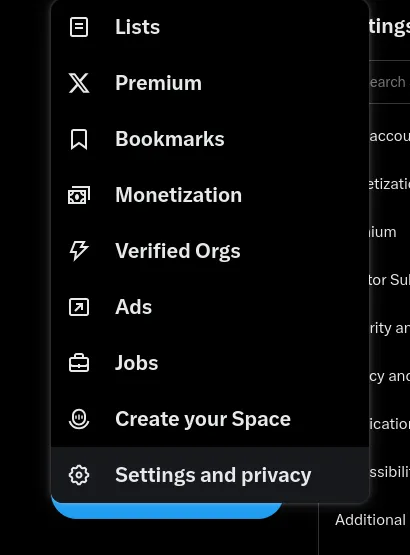
- Navigate to “Security and account access”, then click on “Apps and sessions”

- Choose “Sessions” to view all devices where your Twitter account is logged in.
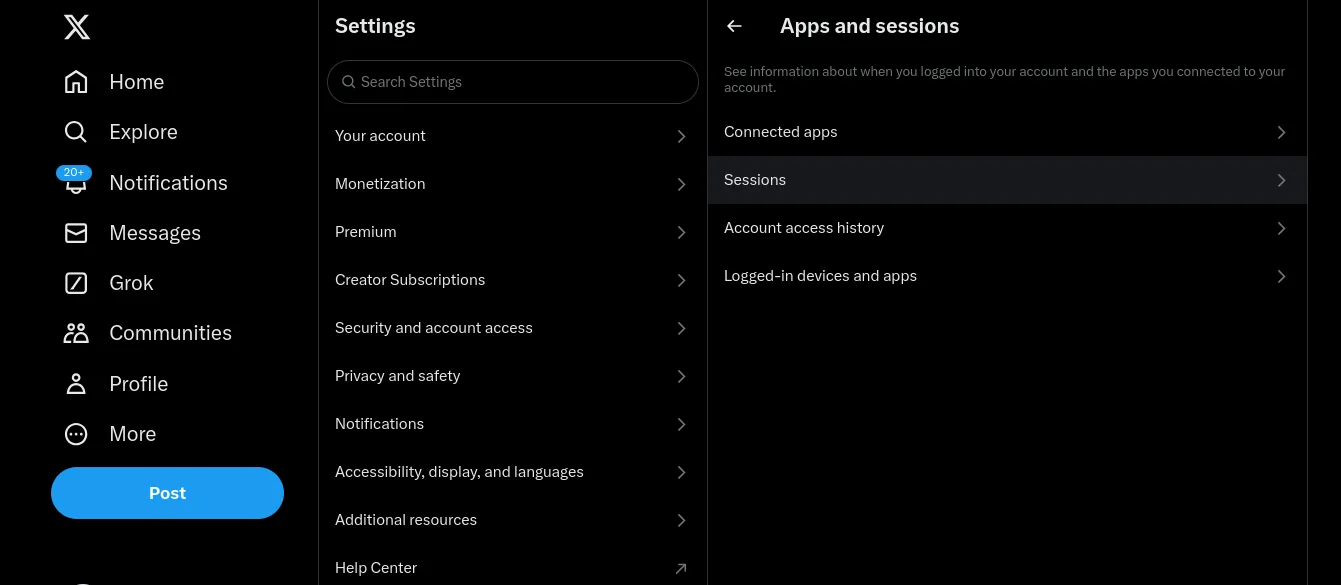
- Click Log out of all other sessions to log out from all devices except your current one.
This process ensures you log out of Twitter on all devices which you don’t have access to.
How to Log Out of Twitter on Android
To log out of the Twitter app on an Android device, follow these steps:
- Open the Twitter app and tap your profile icon in the top-left corner
- Select “Settings and Support”, then “Settings and Privacy”
- Tap on “Your Account”
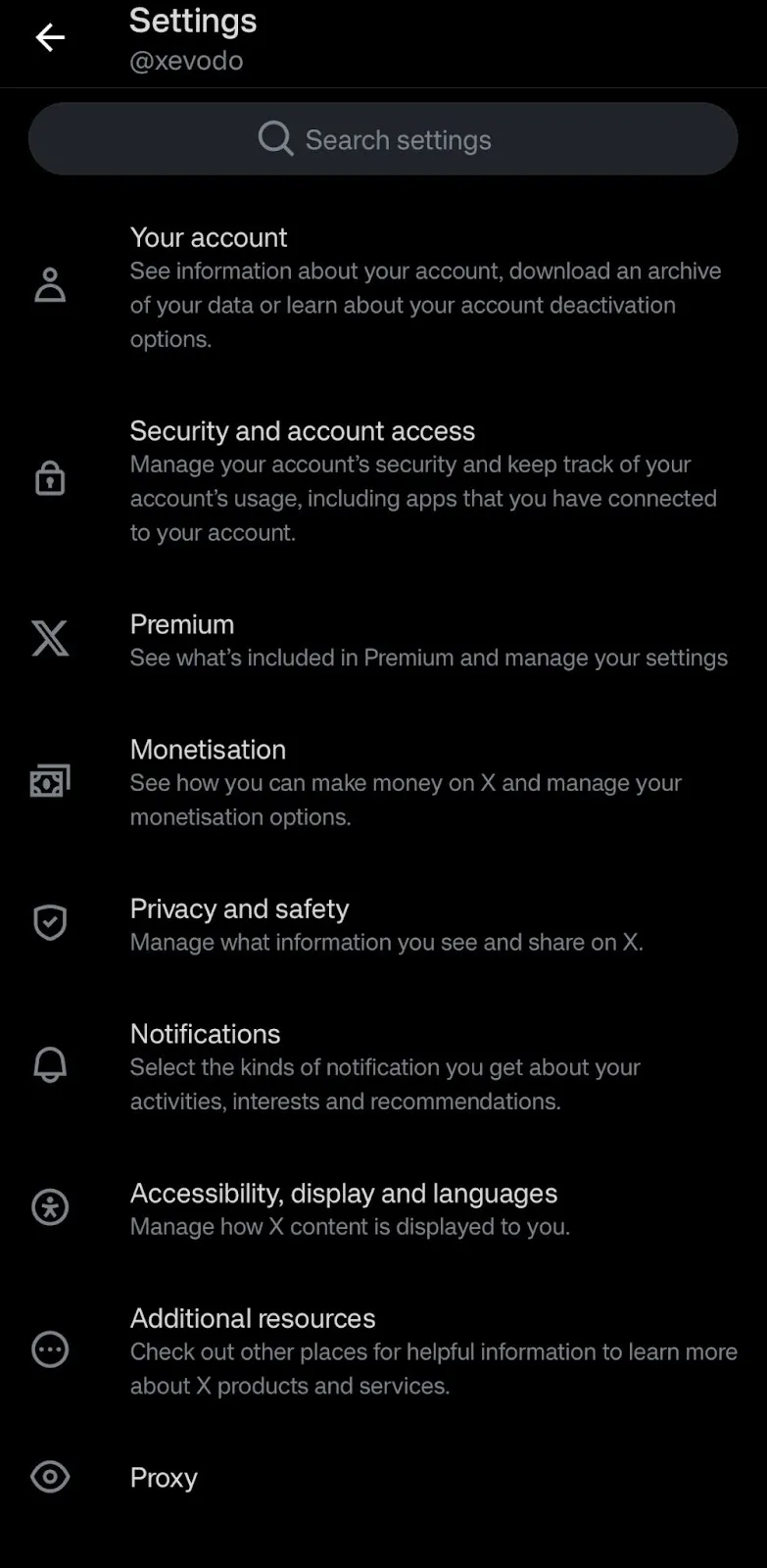
- Go to “Account Information”
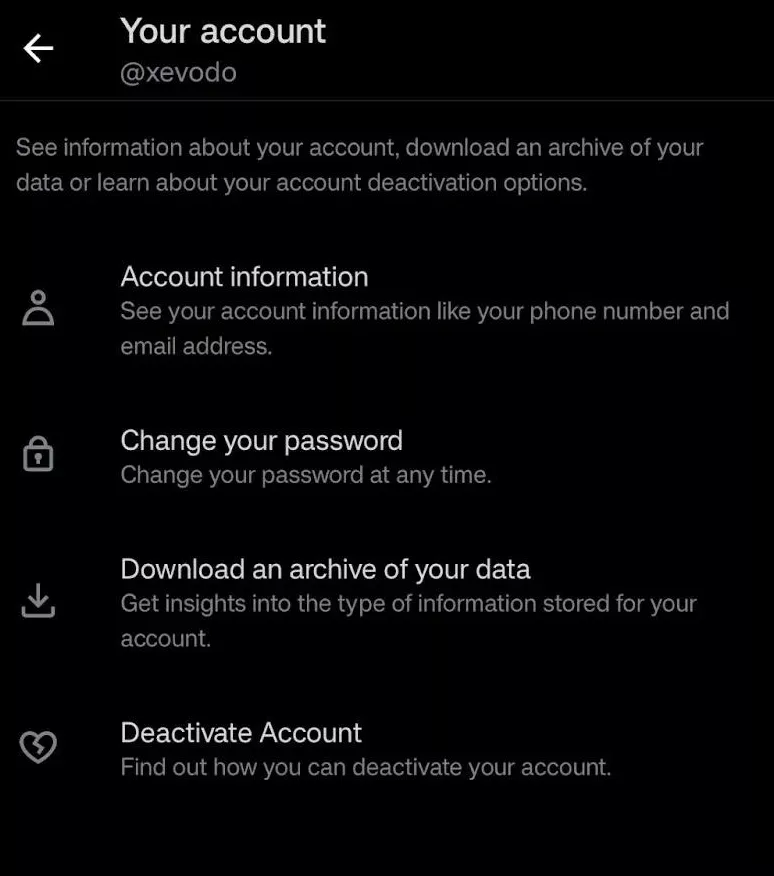
- Scroll down and tap the red “Log out” button
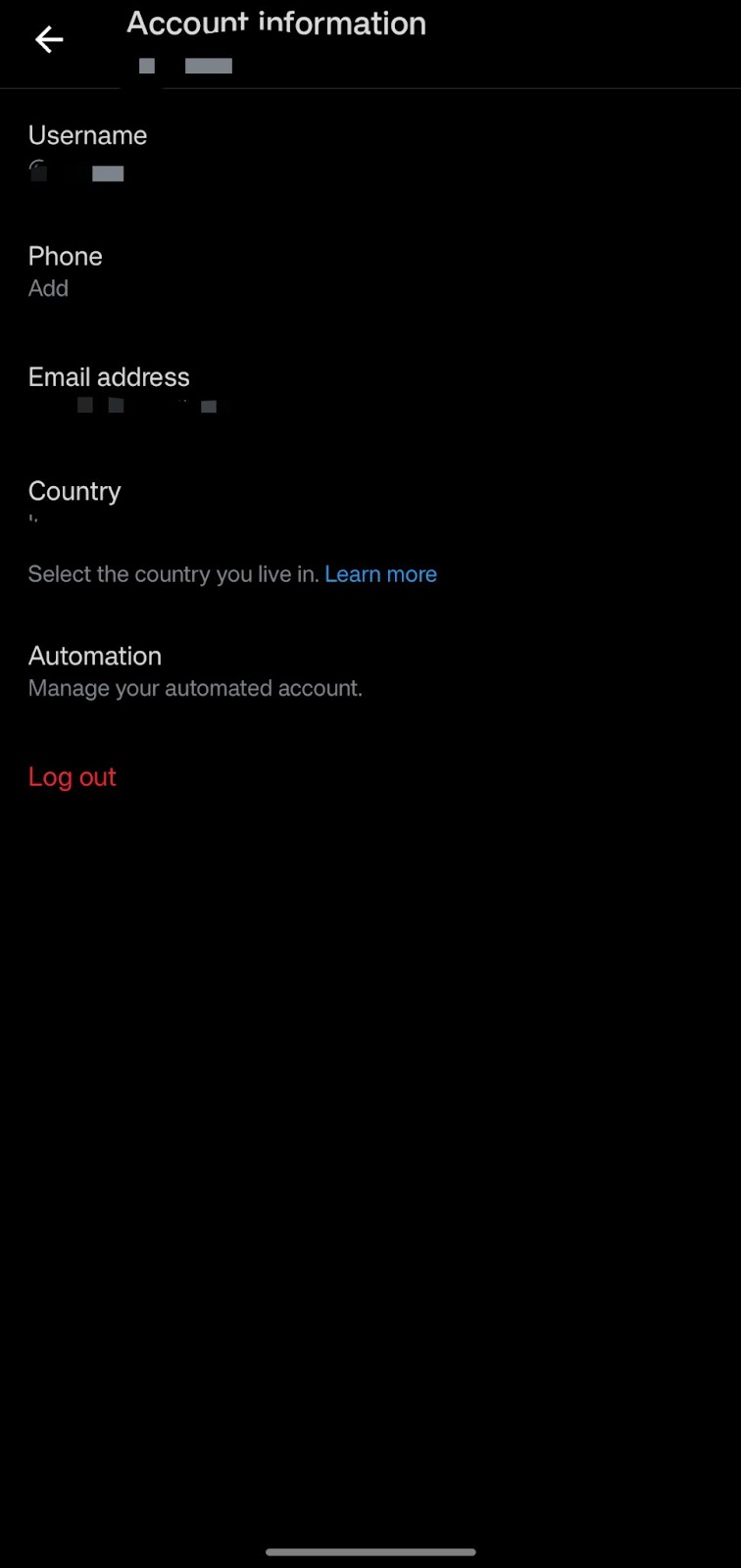
- Confirm your action in the pop-up window to complete the logout process.
These steps will help you securely log out of the Twitter app on Android.
How to Log Out of Twitter on a Mobile Web Browser
To log out from Twitter on a mobile web browser:
- Open your browser and navigate to Twitter’s website
- Tap your profile photo to access the quick navigation menu
- Select “Settings and Support”, then “Settings and Privacy”
- Go to “Apps and sessions” under “Security and account access”
- Tap “Log out” to exit your Twitter account.
How to Log Out of Twitter on PC
To log out of Twitter on a PC:
- Go to your Twitter homepage
- Click the three-dot icon next to your profile photo in the bottom-left corner
- Select the Logout option, followed by your username
- Confirm your choice by clicking Log out in the pop-up menu
This will log you out of your Twitter account on the PC browser window.
Twitter Log Out of All Devices
To force log out of all Twitter instances on any device:
- Follow the steps to access “Settings and Privacy”
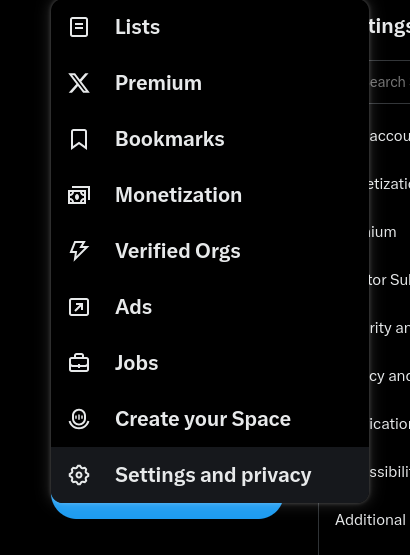
- Go to “Security and Account Access” and select “Apps and Sessions”
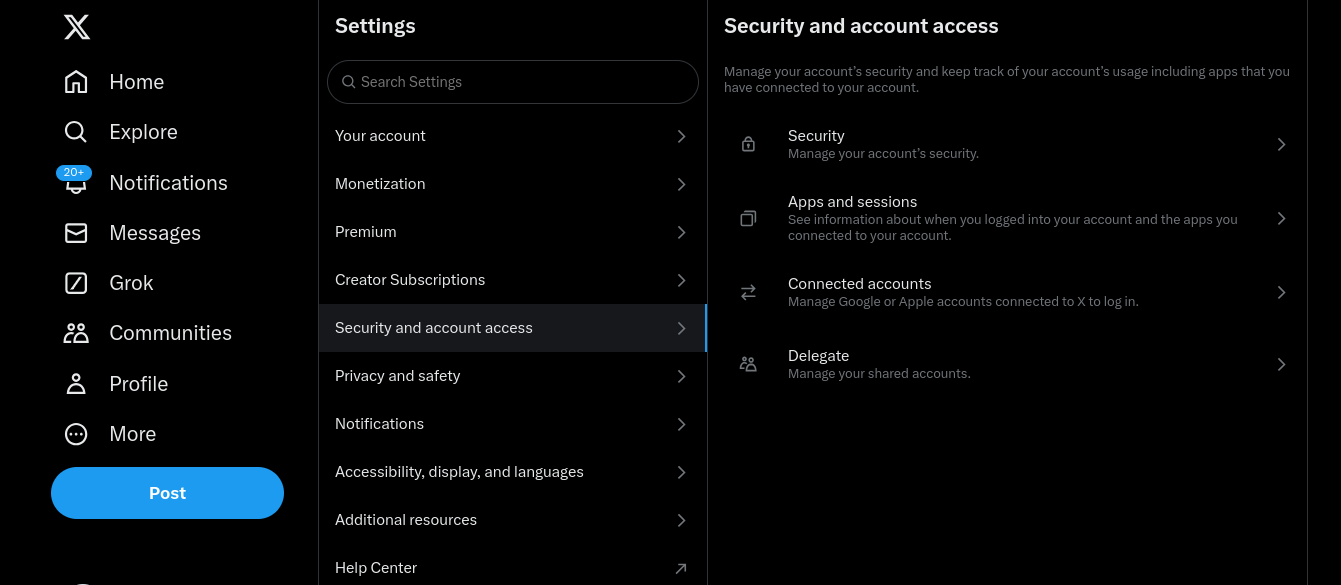
- Click on “Sessions”
- Choose “Log out of all other sessions” to log out from all devices except the one you are currently using
This action ensures that your Twitter account is secure by logging out from all devices.
Make Twitter Management Easy With Highperformr
If you have been managing multiple Twitter profiles, it often becomes confusing to remember all login details. It is also important to log out of official accounts, especially from public devices. It is quite a dilemma. However, an external social media management tool solves all of that.
Highperformr, with its purpose-built social media tools, simplifies Twitter management for you and helps improve Twitter engagement. Right from writing interesting bios, to writing viral threads and posting them, Highperformr has all related AI tools that can complete these tasks over a few clicks.















